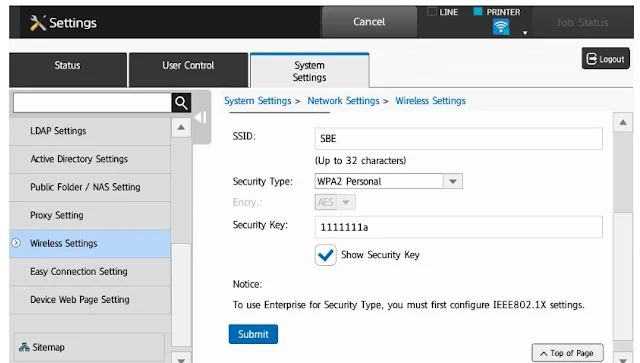Wi-Fi is an acronym that stands for "wireless fidelity", and it is a wireless technology that is used to link various devices to the internet.
Wi-Fi refers to the radio signal that is sent from a wireless router to an adjacent device. The device then converts the information contained in the signal into data that can be seen and used. A radio signal is sent from the device back to the router, which is then connected to the internet via either wires or cables.
What is a Wi-Fi network?
A wireless network, often known as a Wi-Fi network, is nothing more than a connection to the internet that is shared across a number of different devices inside of a house or place of business via a wireless router. Your internet modem is physically linked to the router, which then functions as a hub to distribute the internet signal to any and all of your Wi-Fi-enabled devices.
This provides you the freedom to remain connected to the internet wherever you go, provided that you are within the range of your network's service.
How does Wi-Fi work?
Wi-Fi is able to send data from your wireless router to your Wi-Fi-enabled devices, such as your TV, smartphone, tablet, printer and computer.
This is accomplished via the use of radio waves. Your gadgets and the personal information they store may become subject to hackers, cyberattacks, and other types of dangers due to the fact that they connect with each other through airways.
This is especially true when you connect to a public Wi-Fi network at places like a coffee shop or airport. When possible, it’s best to connect to a wireless network that is password-protected or a personal hotspot.
Sharp MFP Wi-Fi Printing
Wi-Fi printers cannot establish a direct connection to a computer in the same way that USB printers and other types of wired printers do. Instead, these printers connect to a local wireless network and become an asset of the network, making them accessible to any computer or other wireless device that is connected to the same network as the printer.
Wi-Fi printers do have the option of being connected to a single computer via a USB cable, though doing so typically restricts the availability of the printer as a network asset.
Today I'm gonna show you how to update or set up your wireless settings in your Sharp multifunctions copier.
1; Start by touching the Settings button on your home screen.
2; Then touch the network settings button enter the admin password by default this is "admin".
3; Touch login.
4; Now scroll down on the Left menu find wireless settings.
5; Then if your setup for wireless already it should be on infrastructure mode if you're not and you'll want to change it.
6; Then scroll down and touch the setup button.
7; Now if there's already an SSID in here that's which network the machine is trying to connect to now.
8; if you need to change that touch the access point search.
9; Then the machine will search for local networks touch this whichever network you want to set up to touch it ok.
10; Then scroll down and enter the password for that network if you want.
11; You can check this to make sure you have it correct and then touch submit
12; Then the machine will ask you to reboot now or later you might as well go ahead and touch reboot now in which case the machine will reboot, should be good to go if you've done everything correctly
Finished.
You can print and/or scan once the machine is setup to your wireless WiFi network.